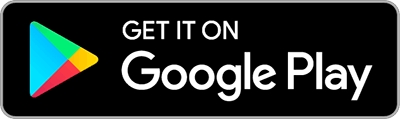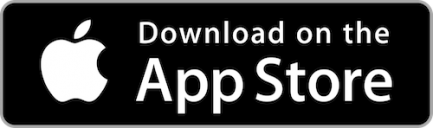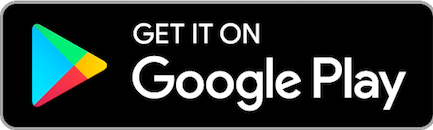Easily start today using just your email address or U.S. mobile number:
-
Enroll or log in to Mobile Banking
- Select “Send Money With Zelle®”
- Accept Terms and Conditions
- Select your U.S. mobile number or email address and LBS Financial checking account
That’s it! You’re ready to start sending and receiving money with Zelle®.
FAQs
Zelle® is a convenient way to send and receive money with friends, family and others you trust through your bank or credit union’s mobile app. All you need is your recipient’s email address or U.S. mobile number, and money will be available to use in minutes if they’re already enrolled with Zelle®. Your account information and activity stay private. Zelle® is available in over 2,200 bank and credit union apps, so you can send money to friends and family even if they don’t bank at LBS Financial Credit Union.*
Keeping your money and information secure is a top priority for LBS Financial Credit Union. When you use Zelle® within our mobile app, your information is protected with the same technology we use to keep your LBS Financial Credit Union account safe.
Zelle® is a great way to send money to family, friends, and people you are familiar with such as your personal trainer, babysitter or neighbor.*
Since money is sent directly from your LBS Financial Credit Union account to another person’s bank account within minutes1, Zelle® should only be used to send money to friends, family and others you trust.
If you don’t know the person or aren’t sure you will get what you paid for (for example, items bought from an online bidding or sales site), you should not use Zelle®. These transactions are potentially high risk (just like sending cash to a person you don’t know is high risk).
You can send, request, or receive money with Zelle®. You will need the LBS Financial Credit Union app and a checking account with us. To get started, log in to our mobile banking app and navigate to "Send Money With Zelle®." To enroll, accept the terms and conditions, tell us your email address or U.S. mobile number, select your checking account, and then you will receive a one-time verification code. Enter it and you're ready to start sending and receiving with Zelle® using your LBS Financial checking account.
To send money using Zelle®, simply select someone from your mobile device’s contacts (or add a trusted recipient’s email address or U.S. mobile number), add the amount you’d like to send and an optional note, review, then hit “Send.” The recipient will receive an email or text message notification via the method they used to enroll with Zelle®. Money is typically available to your recipient in minutes if they are already enrolled with Zelle®. If your recipient has not enrolled with Zelle®, they must enroll using the same email address or U.S. mobile number where you sent money. Once they enroll, the payment will be processed normally. The payment will automatically be canceled if the recipient doesn’t enroll after 14 days.
To request money using Zelle®, choose “Request”, select the individual from whom you’d like to request money, enter the amount you’d like, include an optional note, review and hit “Request.” You may send requests to both enrolled email addresses and enrolled U.S. mobile numbers. If the person you are requesting money from is not yet enrolled with Zelle®, you must use their email address to request money.
To receive money, just share your enrolled email address or U.S. mobile number with a friend and ask them to send you money with Zelle®. If you have already enrolled with Zelle®, you do not need to take any further action. The money will be sent directly into your LBS Financial Credit Union account, typically within minutes.
If someone sent you money with Zelle® and you have not yet enrolled with Zelle®, follow these steps:
- Pay attention to the email address or U.S. mobile number where you received the payment notification - you should enroll with Zelle® using that email address or U.S. mobile number to ensure you receive your money.
- Enroll or log in to the LBS Financial Mobile Banking app
- Select "Send Money With Zelle®"
- Accept Terms and Conditions
- Select your U.S. mobile number or email address and LBS Financial checking account
If the person you sent money to has already enrolled with Zelle®, the money is typically sent directly to their bank account and cannot be reversed or canceled. It's important to only send money to friends and family whom you trust, and always ensure you've used the correct email address or U.S. mobile number when sending money.
You can cancel a payment that has been scheduled but has not yet been processed (funds haven’t been withdrawn). To determine if you can cancel a payment, go to your Activity page and look for a "cancel" button. There is no fee for cancelling a transaction.
Transactions may be stopped if the funds have been sent from your account but haven't yet been received by the recipient or if the recipient hasn’t enrolled yet. Payments sent to unenrolled recipients will automatically be canceled if the recipient doesn’t enroll after 14 days. If a pending transaction is eligible for a stop payment, you will see a "Stop Payment" button for the payment. When a stop payment is added, a message with the date the funds will be returned to your account will display. Stop payment requests for Zelle® transactions are subject to a $20 stop payment fee. Please refer to our Fee Schedule for more information on fees.
LBS Financial Credit Union does not charge fees to send or receive money with Zelle®. Stop payment requests using Zelle® are subject to a $20 stop payment fee. Please refer to our Fee Schedule for more information on fees.
Your mobile carrier’s messaging and data rates may apply.
For your security, we limit the number of transactions and the dollar amount you can send in any rolling 24-hour and 30-day period. There may be additional restrictions based on your Zelle history and/or your recipient. To view your limits, click the (?) next to “Limits” while on the “Send” page.
At LBS Financial Credit Union, there are no limits to the amount of money you can receive with Zelle®. However, remember that the person sending you money will most likely have limits set by their own financial institution on the amount of money they can send you.
You can edit or cancel payments scheduled for a future date. You cannot edit or cancel a payment that is in progress. You may be able to stop a payment that has not been received.
When you set up a recurring transaction, it's important to remember that funds are taken out of your account on the day of the transaction, but not transferred to your recipient until the following day. When a scheduled transfer is created, a message displays indicating that payments can be cancelled until the send date and may be eligible to be stopped after the send date for a $20 fee.
Follow the steps below to edit a scheduled or recurring transaction in the Zelle® section of the app:
- Click Activity from the main Zelle® screen
- The top of the Activity screen shows any tasks you need to complete, followed by a list of your Pending and Past transactions
- In the Pending section, press Edit or Cancel for the payment you’d like to change
- Edit Amount page: Make changes to date, amount, frequency, etc. as desired, then tap Review, then tap Send to finalize
- Cancel: Select cancel and for repeating transfers, choose to cancel one or all
- The updated payment details including cancellation confirmations will display on the Activity screen
Please contact our Member Services team at 800.527.3328.
Neither LBS Financial Credit Union nor Zelle® offers purchase protection for payments made with Zelle® – for example, if you do not receive the item you paid for, or the item is not as described or as you expected. Only send money to people and small businesses you trust and always ensure you’ve used the correct email address or U.S. mobile number when sending money.
As of March 31, 2025, all users must be enrolled through one of the more than 2,200 banks and credit unions that offer Zelle® in order to send and receive money. The list of participating financial institutions is always growing. You can find the updated list of participating banks and credit unions live with Zelle® at Zellepay.com. If their bank or credit union is not listed, we recommend you use another payment method at this time.
Some small businesses are able to receive payments with Zelle®. Ask your favorite small business if they accept payments with Zelle®. If they do, you can pay them directly from the LBS Financial Credit Union App using just their email address or U.S. mobile number.
In order to use Zelle®, the sender and recipient’s bank or credit union accounts must be based in the U.S.
Zelle® QR code provides peace of mind knowing you can send and receive money to the right person, without typing an email address or U.S. mobile number.
To locate your Zelle® QR code, log into the LBS Financial Mobile Banking app, select “Send Money with Zelle®”. Next, tap on the QR code to the right of the "Quick Send" option. Tap the "My Code" tab to view your QR Code. From here you can view your QR code and use the print or share icons to text, email or print your Zelle® QR code. To receive money, share your Zelle® QR code.
To send money, log into the LBS Financial Mobile Banking app, select “Send money with Zelle®”, select “Send,” and tap on the QR code icon displayed to the right of the "Quick Send" option. Select "Scan QR code" to scan someone else's code. Once you allow access to your camera, simply point your camera at the recipient’s Zelle® QR code, enter the amount, hit “Send,” and the money is on the way! When sending money to someone new, it’s always important to confirm the recipient is correct by reviewing the displayed name before sending money.