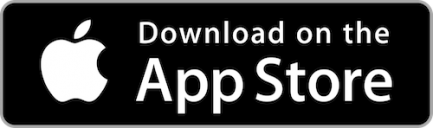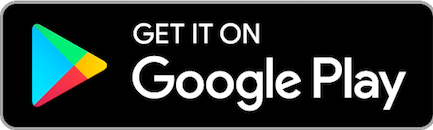Duplicated transactions can appear within Quicken due to a slight difference in the transaction ID between old and new files. In order to identify older transaction and manually remove the duplicates, please follow these steps:
- Go to Settings by clicking on the Settings icon in the top right-hand corner in Quicken and select the “Register Columns…” option.
- From that menu, select “Downloaded ID.” You will see a new column appear on your screen.
- In that column, identify transactions that have 11 symbols after the last colon ( : ). These are the transactions with an older transaction ID format. The newer transaction ID format has 10 symbols after the last colon.
- To delete older transactions, click on the Gear icon in the Transaction toolbar and then click “Delete”.
For more information on deleting transactions, please visit the Quicken website.
View our video showing the steps for deleting duplicate transactions.
To prevent or reduce duplicates, when exporting your transactions, select a start date that is equal to or after your last export date.