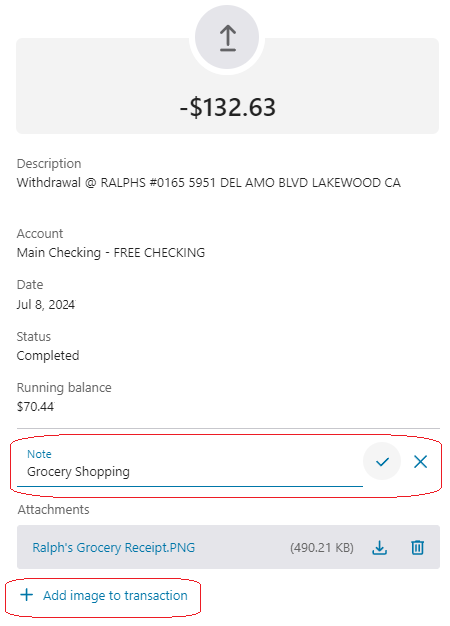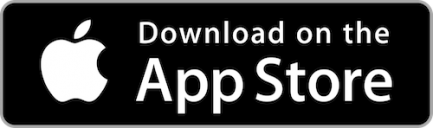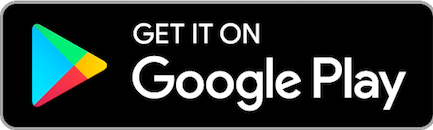To add a note or image to a transaction in your history, log in to Online or Mobile Banking and select the account from the Accounts menu. Next, choose the specific transaction where you'd like to add a note or image. In the transaction details, scroll to the ""note"" section and click the pencil icon. Enter your note in the “note” field and click the check mark to save.
To upload an image, click the ""+ Add image to transaction"" link and choose a file from your device. You can upload JPG, JPEG, or PNG files, with a maximum size of 3 MB and a minimum resolution of 640 x 480 pixels.