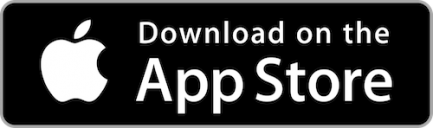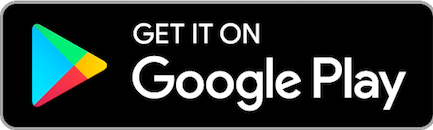Adding notes and images to transactions is a helpful way to organize your expenses. Add receipt images or make a note you can refer to later, like noting something is tax deductible.
How to add a note or image to a transaction:
- Log in to Online or Mobile Banking
- Select the account from the Accounts menu, and choose the specific transaction where you’d like to add a note or image
- To add a note: click or tape the pencil icon next to “Note” to type in your note, then click on the check mark icon to save the note
- To add an image: click or tap the “+ Add image to transaction” link and choose a photo from your device
If you ever need to refer to a specific note, you can always look it up in the search bar.
If you have any Online & Mobile Banking questions, feel free to reach out to us via secure message, visit lbsfcu.org/contact, or call 800.527.3328 during business hours.